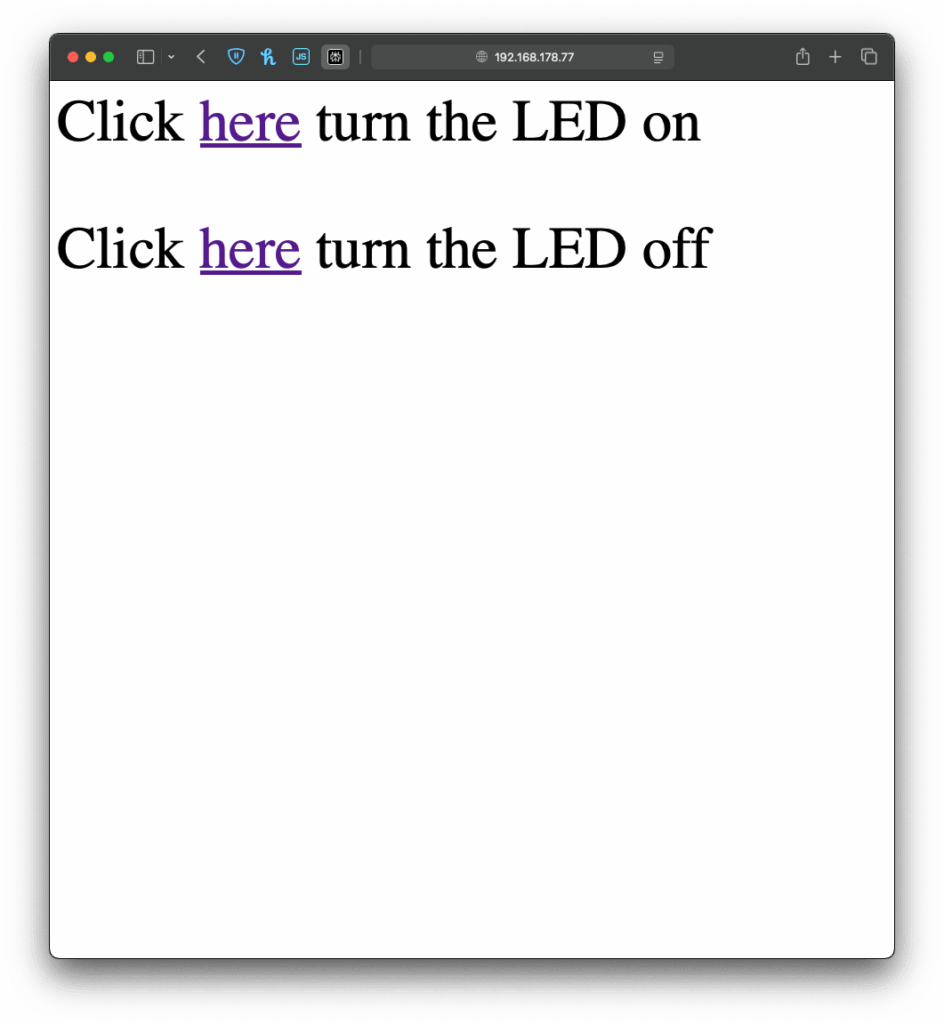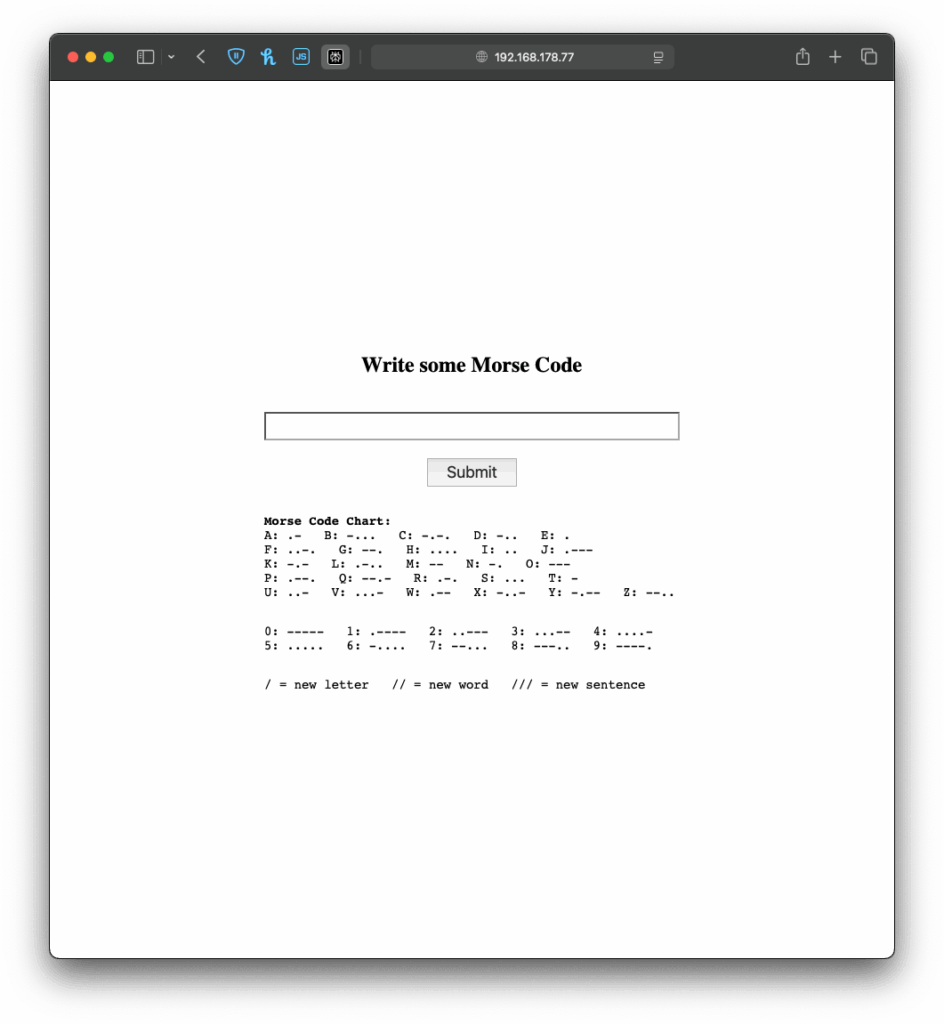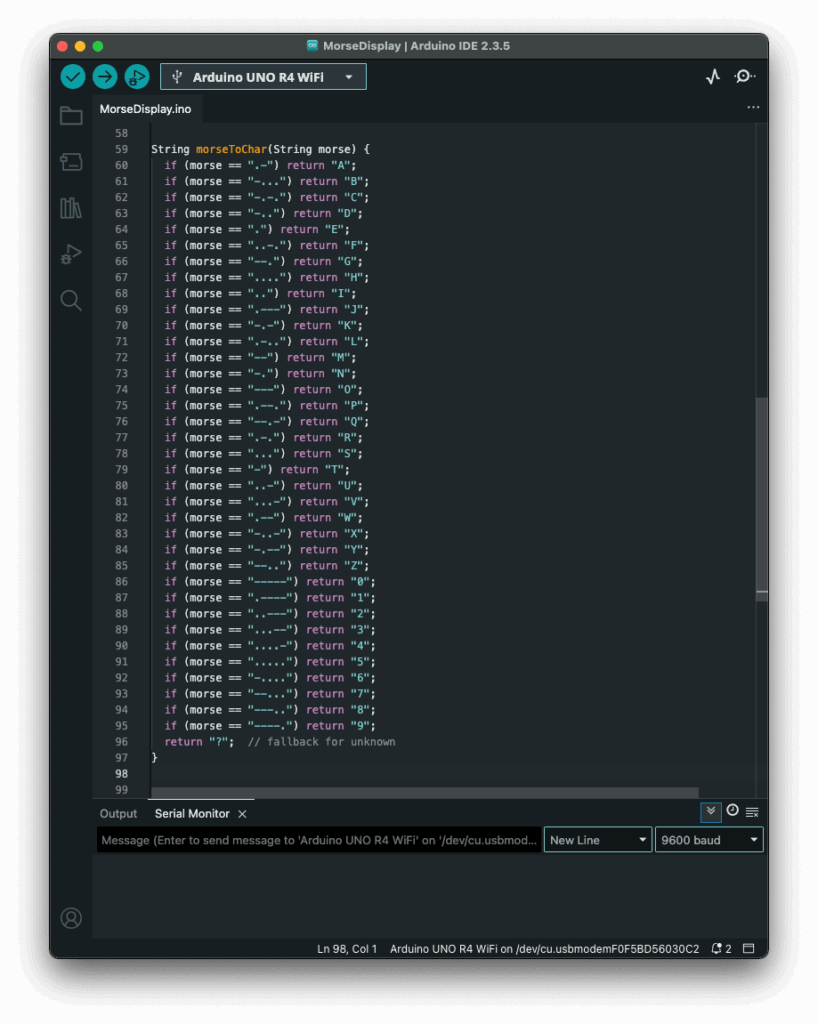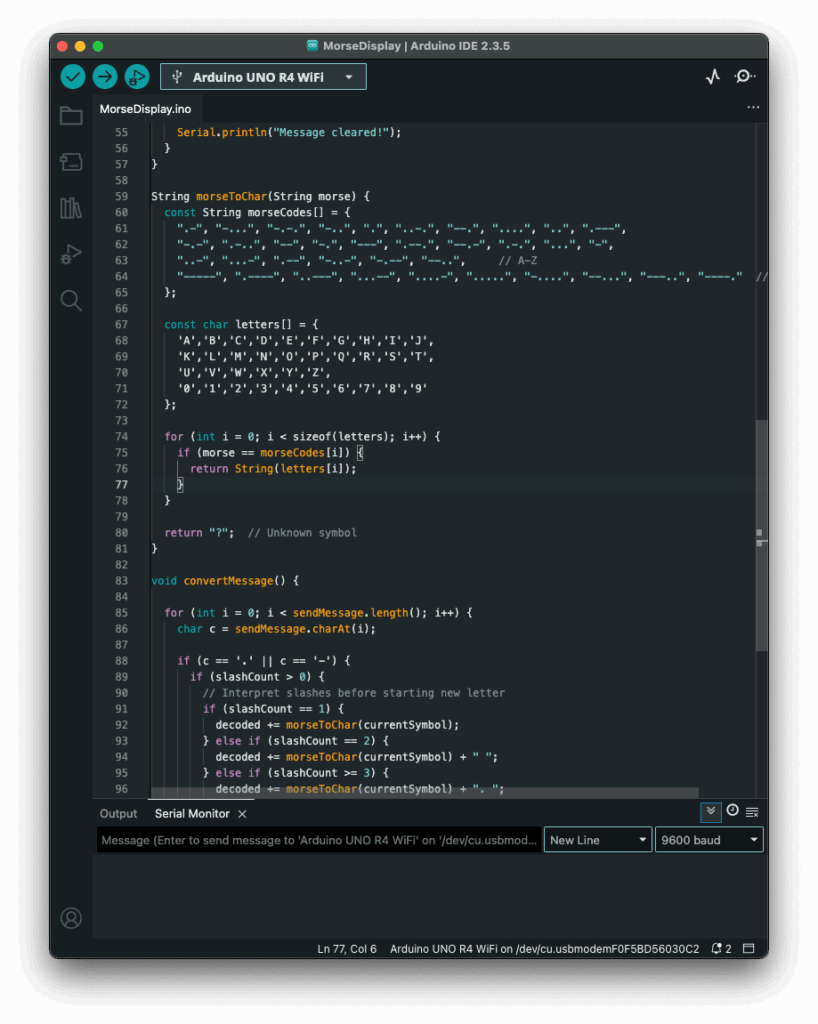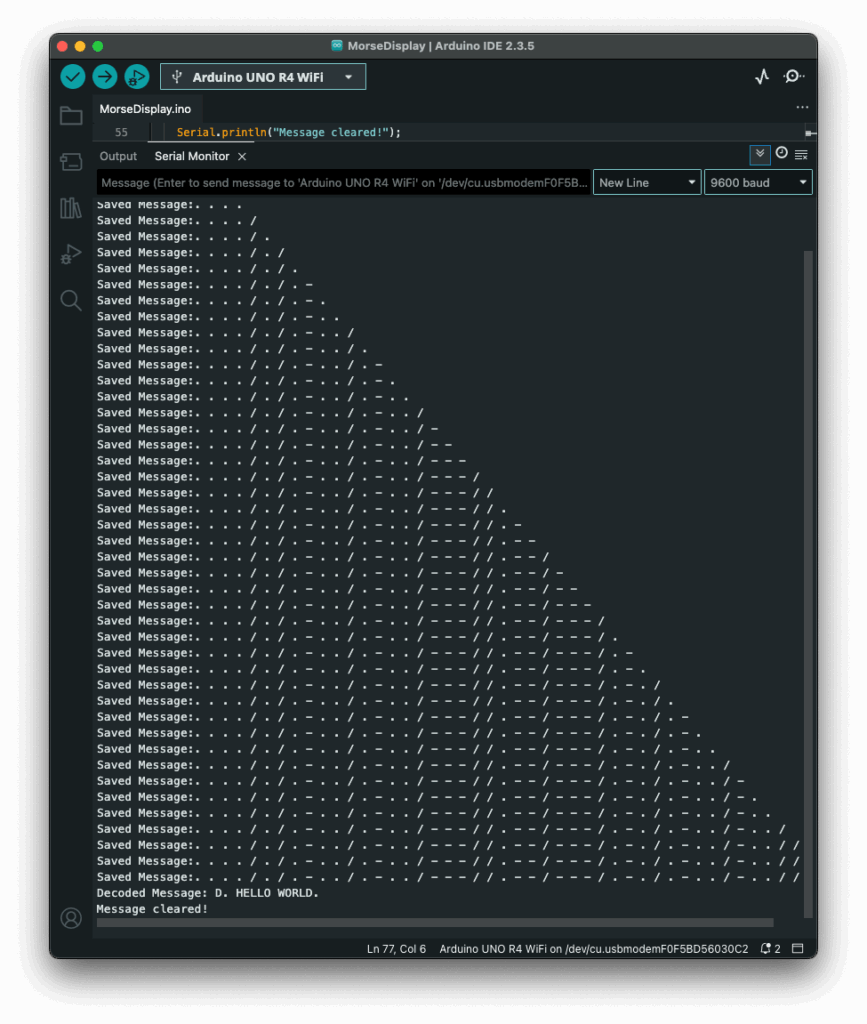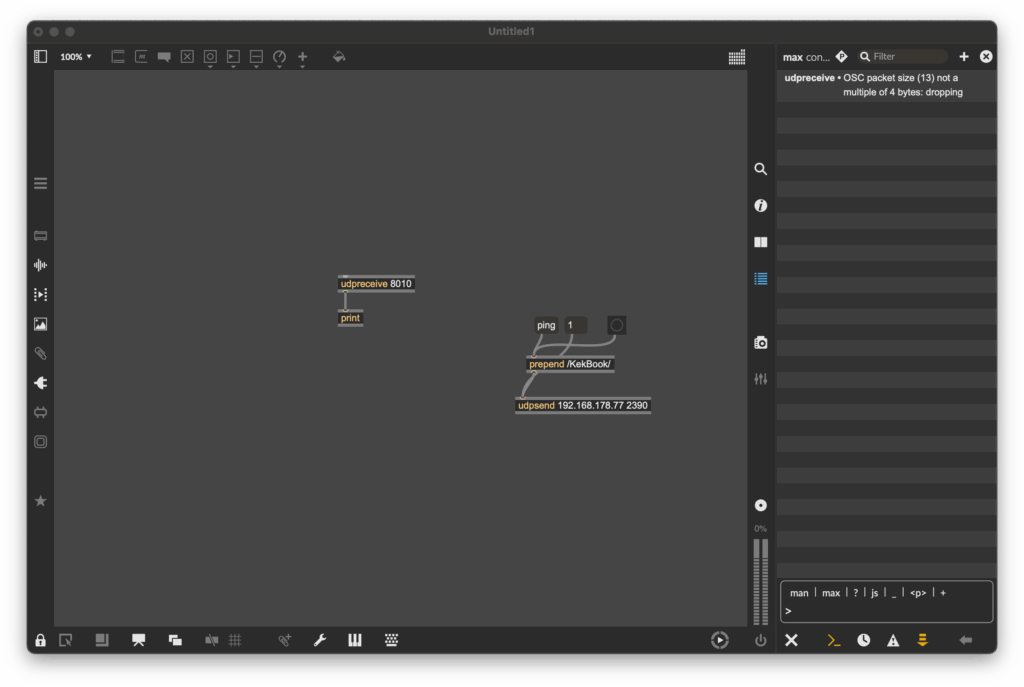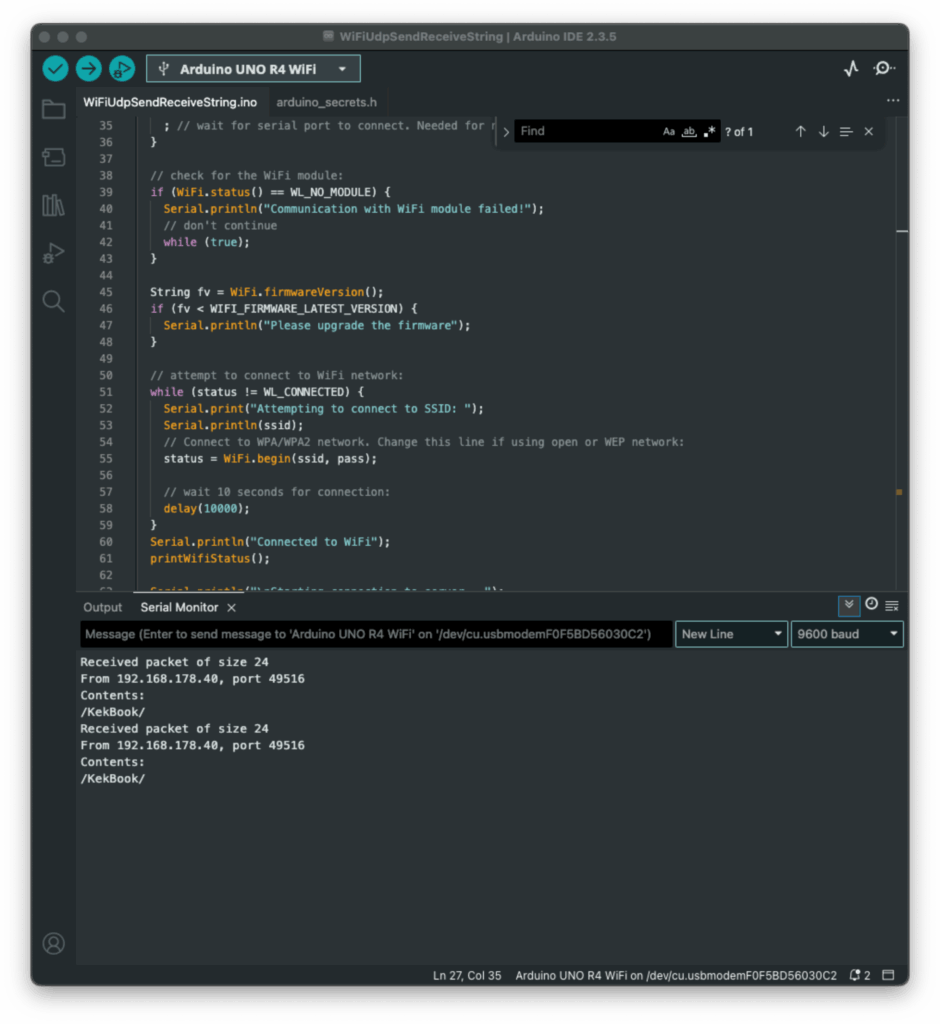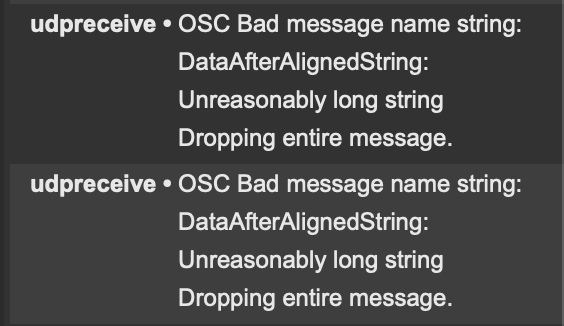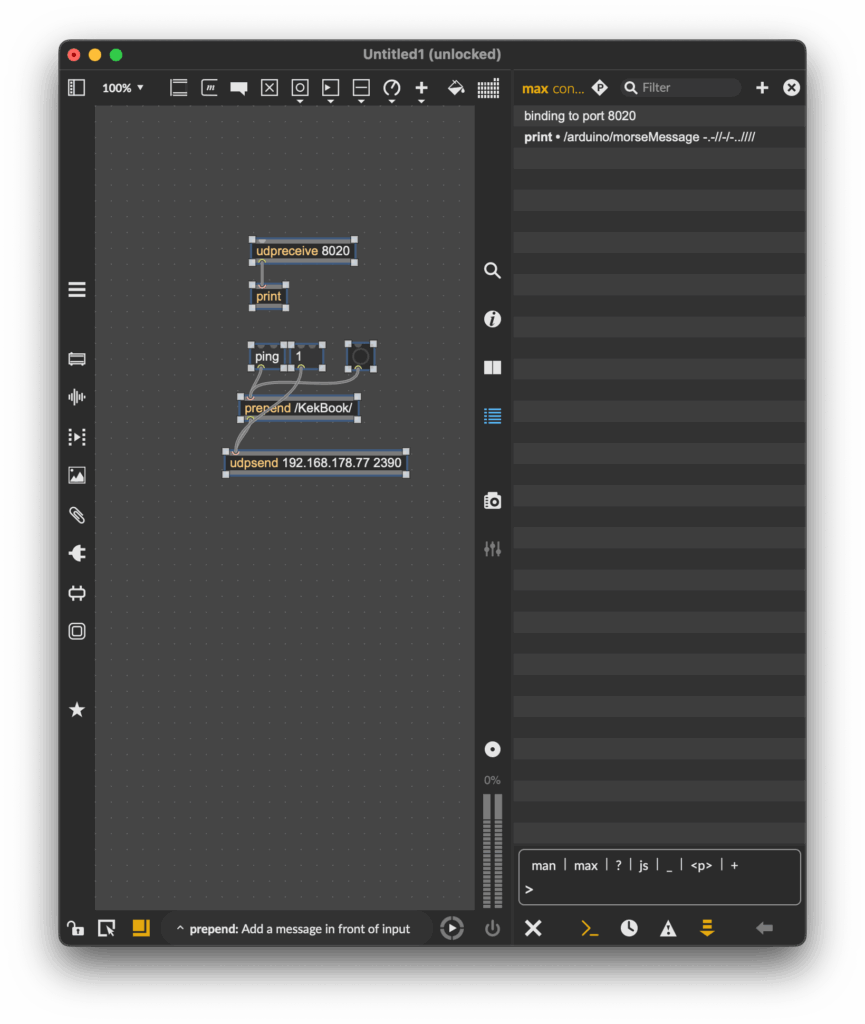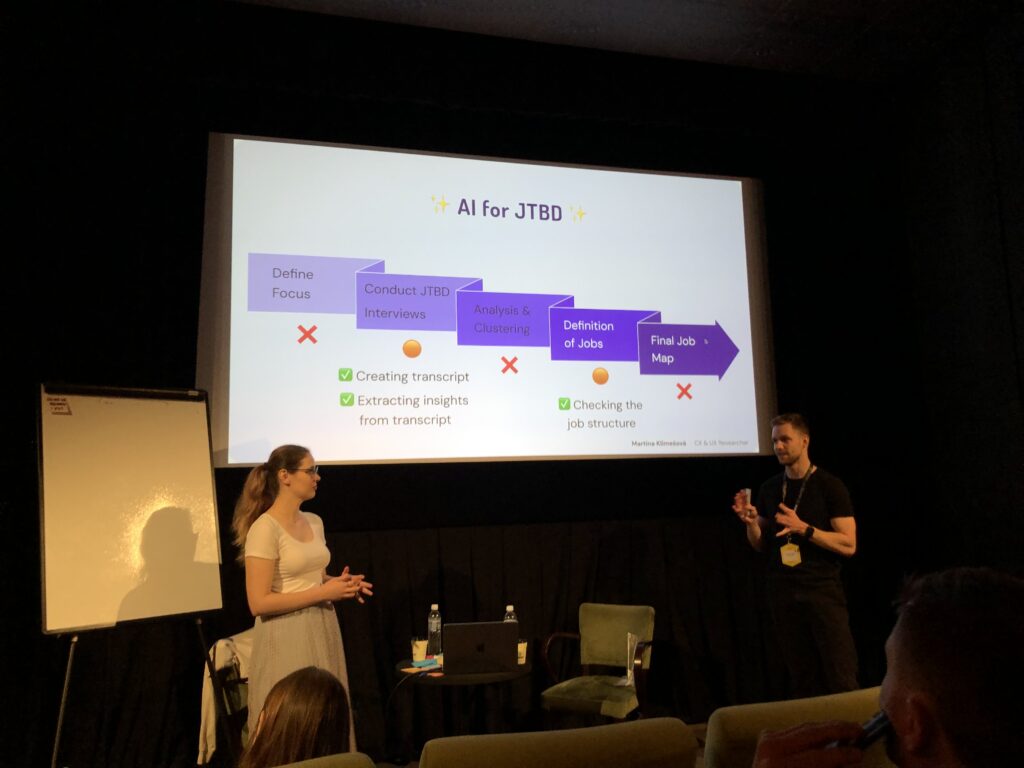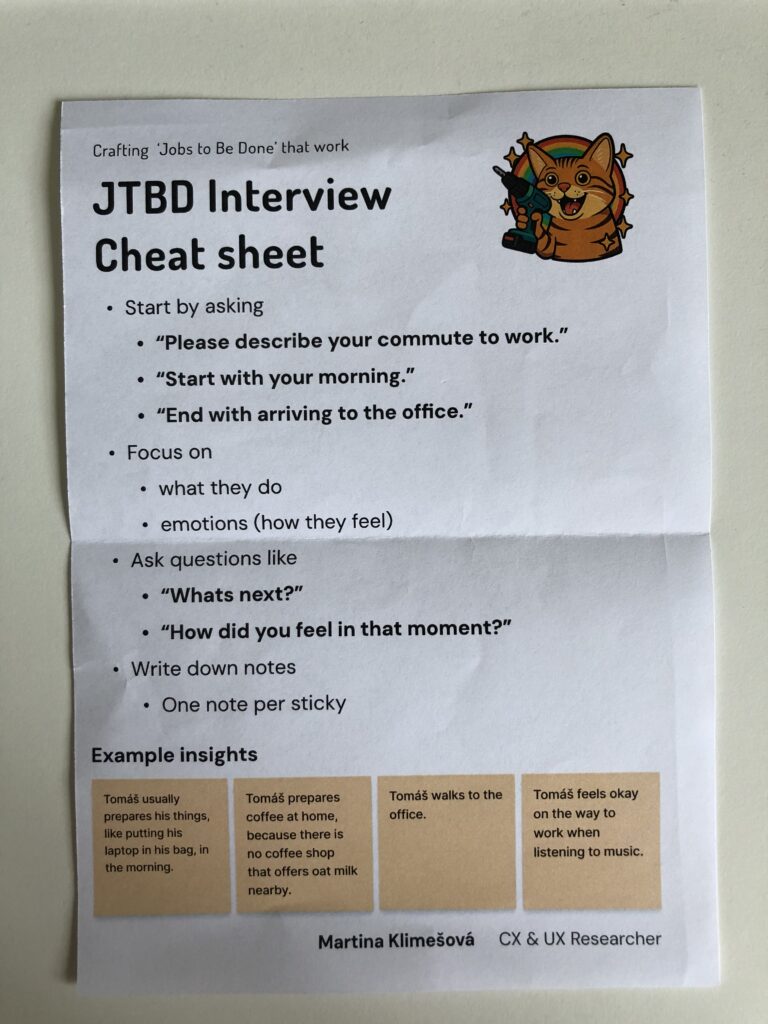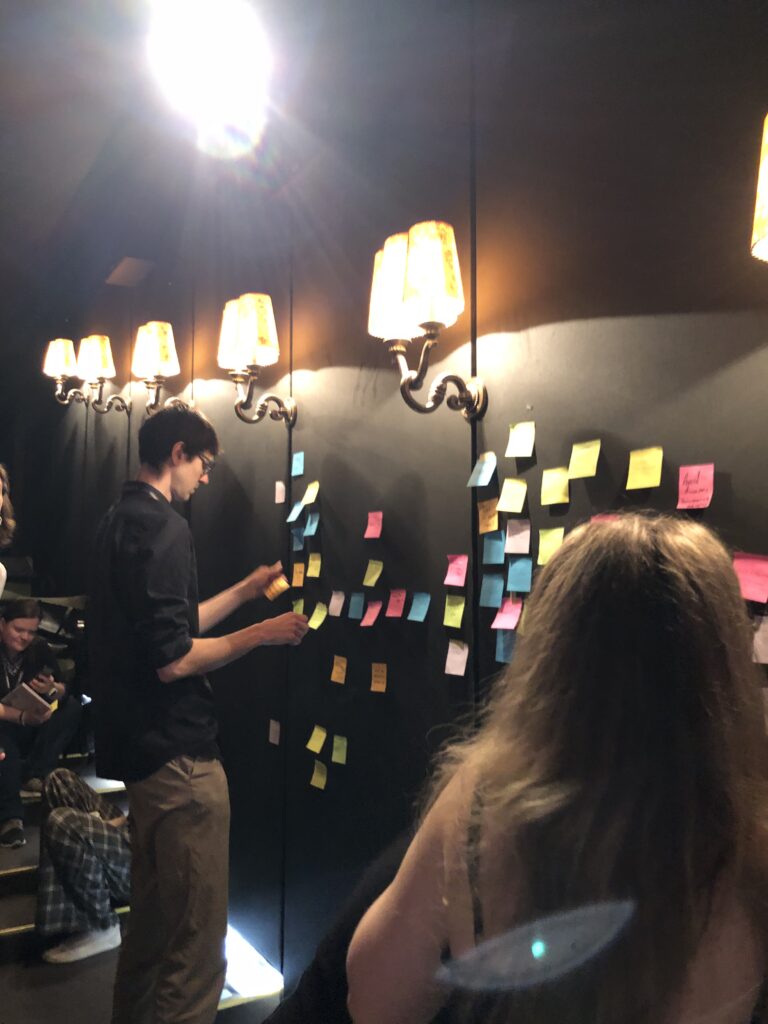The last three blogposts where all about my intentions and the reasons for picking open source as the topic of my masters thesis, this one is about first steps, I took in researching about open source and how this influenced the next steps, I want to make.
During the “Proseminar Master Thesis” course, we were tasked, to gather some sources we could use for our thesis in the future. Two books and an article. Skimming through those texts really changed my view on open source. Especially the impact of UX work on open source projects interested me.
1. Working in Public
Reading Working in Public felt like having someone open a curtain. I always knew open source was built by volunteers, but the book made me understand just how much work, coordination, and emotional labor goes into maintaining a project. I was especially struck by the part that explained how most projects start small and private, and how everything changes once people begin to use them.
The sections on hidden costs and funding were honestly eye opening. Until now, I never really questioned how open-source creators manage to keep projects alive despite having almost no resources. This book made me more aware of why people burn out, why documentation suffers, and why newcomers have such a hard time finding their place.
2. Producing Open Source Software
Where Working in Public explained what is going on, Producing Open Source Software finally gave me how. This book was far more structured, and honestly much easier to navigate. For the first time, I read concrete advice on where design can fit into an OSS workflow, especially the points about improving documentation, lowering the “activation energy,” and funding dedicated UX roles.
The most influential part for me was the idea that newcomers should write beginner tutorials. That simple thought made me reflect on my own homelabbing struggles: of course the docs feel hard, because they’re written by experts.
This shifted my thinking from “What UX problem should I research?” to “Maybe the onboarding experience of designers in OSS is the problem.”
3. Untold Stories
The third text, Untold Stories, finally backed many of my assumptions with research. UX professionals do help OSS projects. Their contributions are valuable. And still, hardly any of them participate.
The paper helped me understand why: the culture, the tools, the developer-first mindset.
What surprised me most was how differently UX people write issue reports: more factual, more user-centered, more structured. It made me think that maybe designers don’t need to force themselves into OSS spaces—they just need to show the value of this way of communicating.
It also strengthened my idea that UX needs its own “space” within OSS—something that current platforms don’t provide.
Accompanying Links
Link to the book “Working in Public” (sadly no free download): https://press.stripe.com/working-in-public
Link to the book “Producing Open Source Software”, which is free to download: https://www.producingoss.com
Link to the article “Untold Stories”: https://dl.acm.org/doi/10.1145/3706599.3720063
Ai was used to formulate this blogpost (ChatGPT)