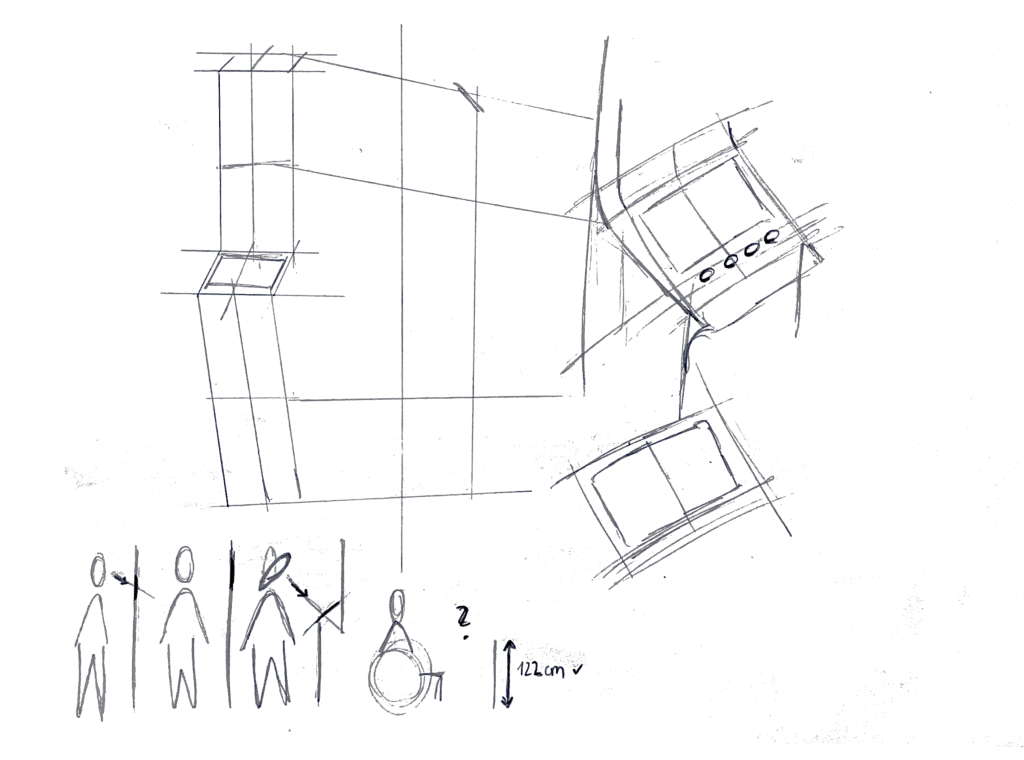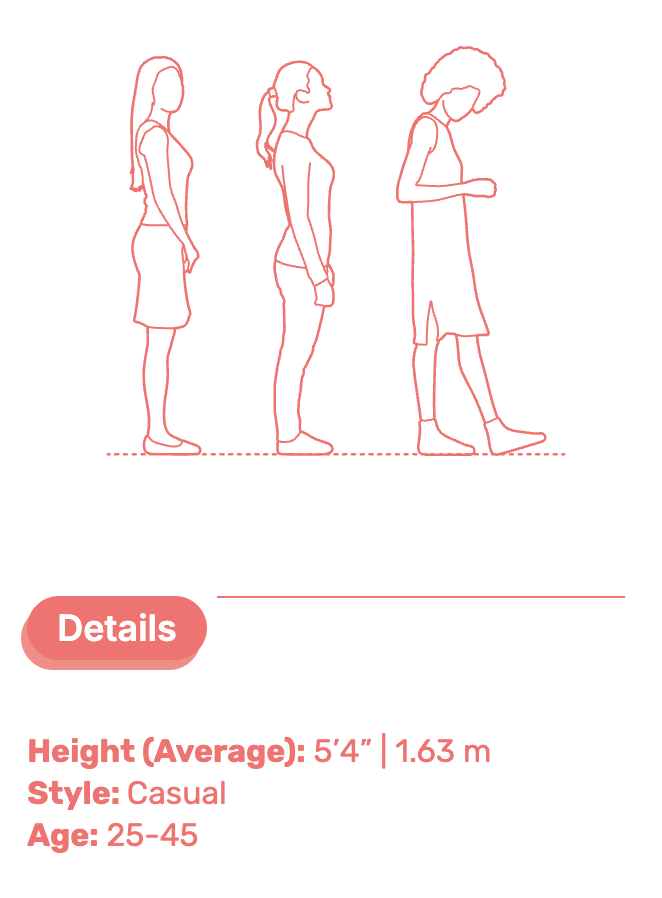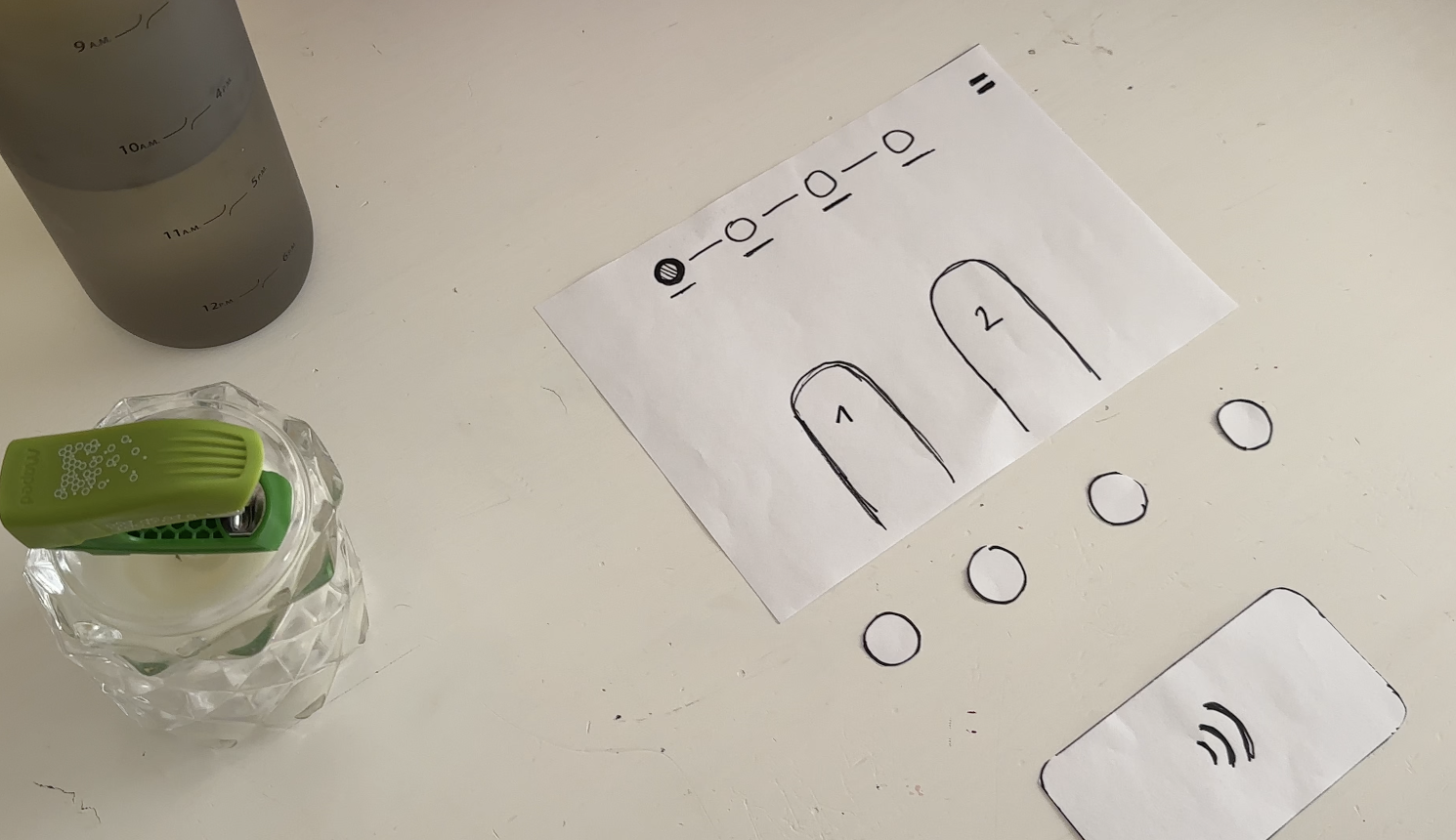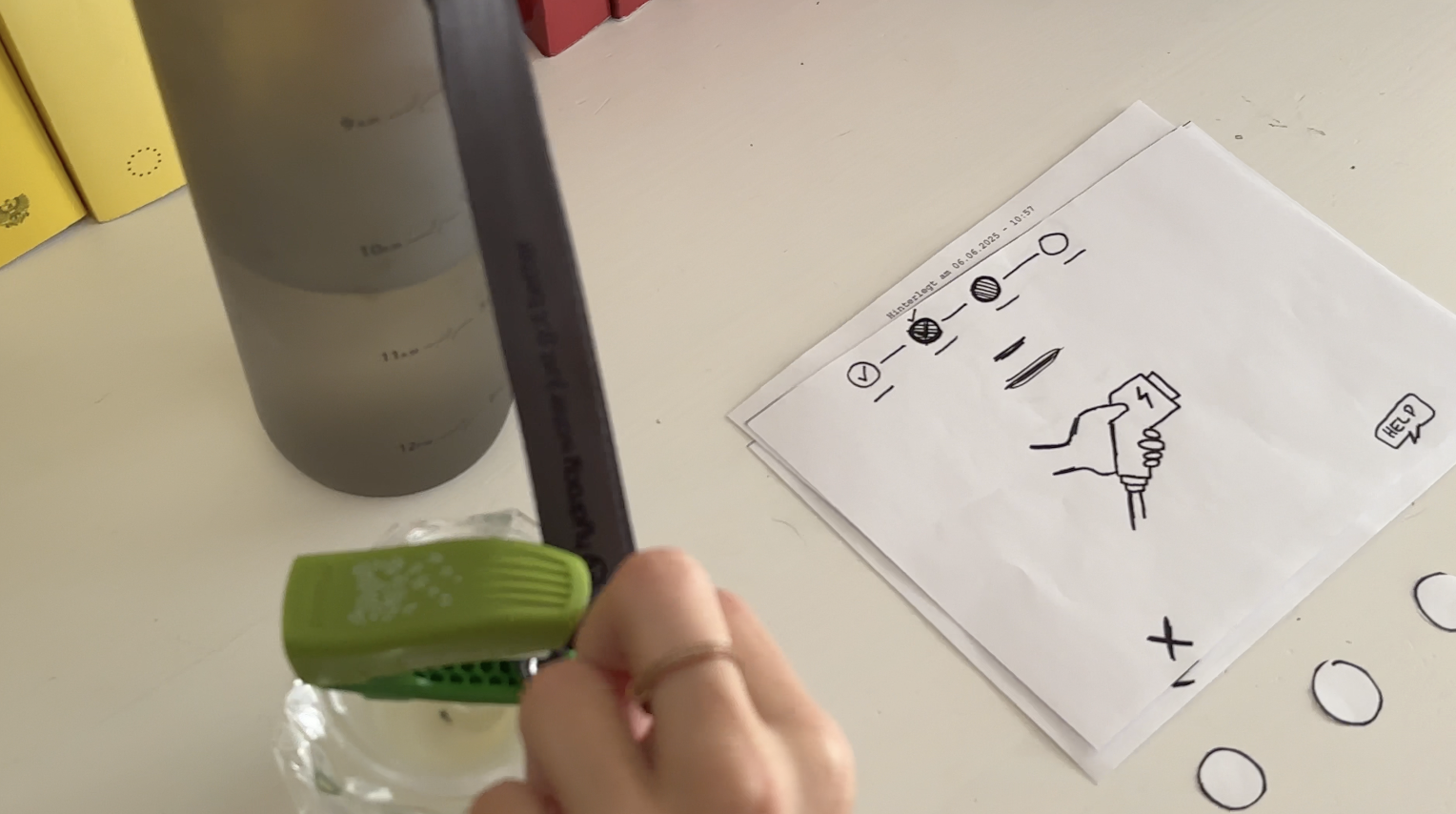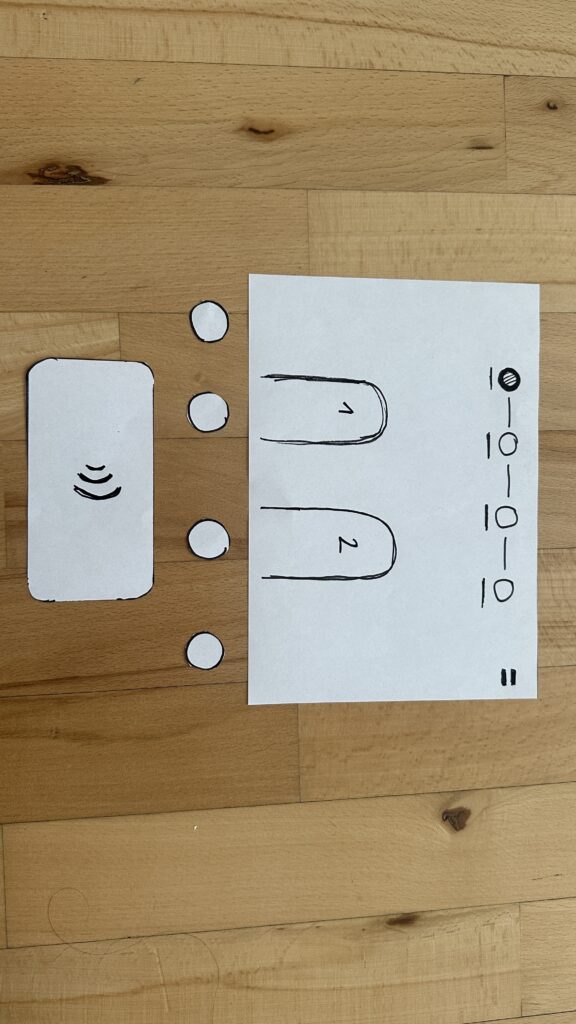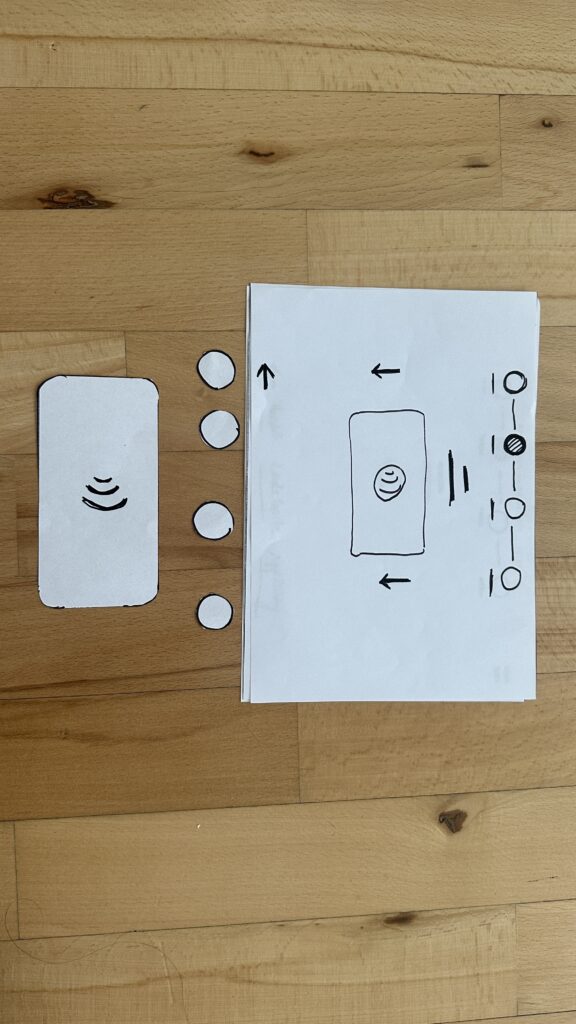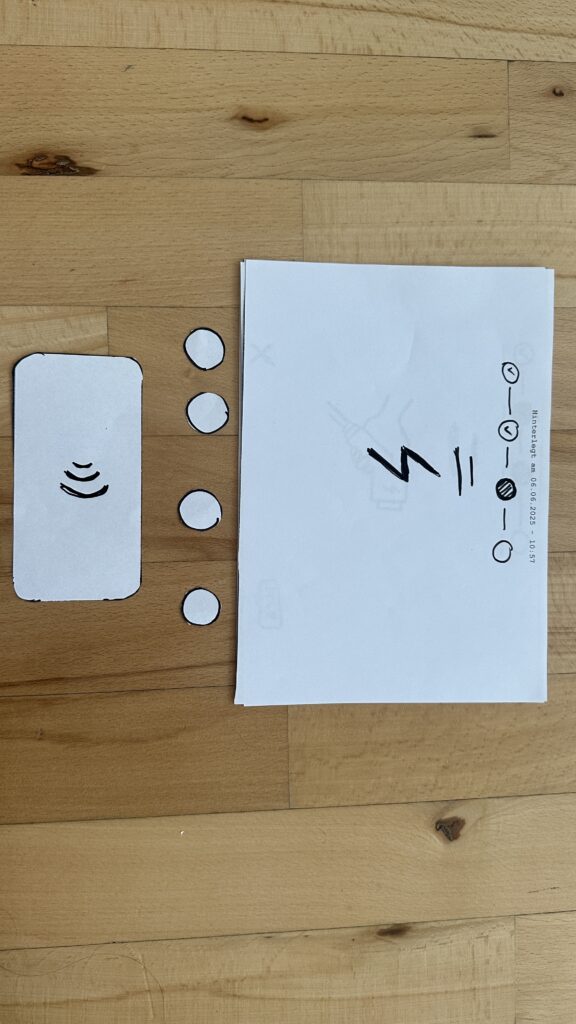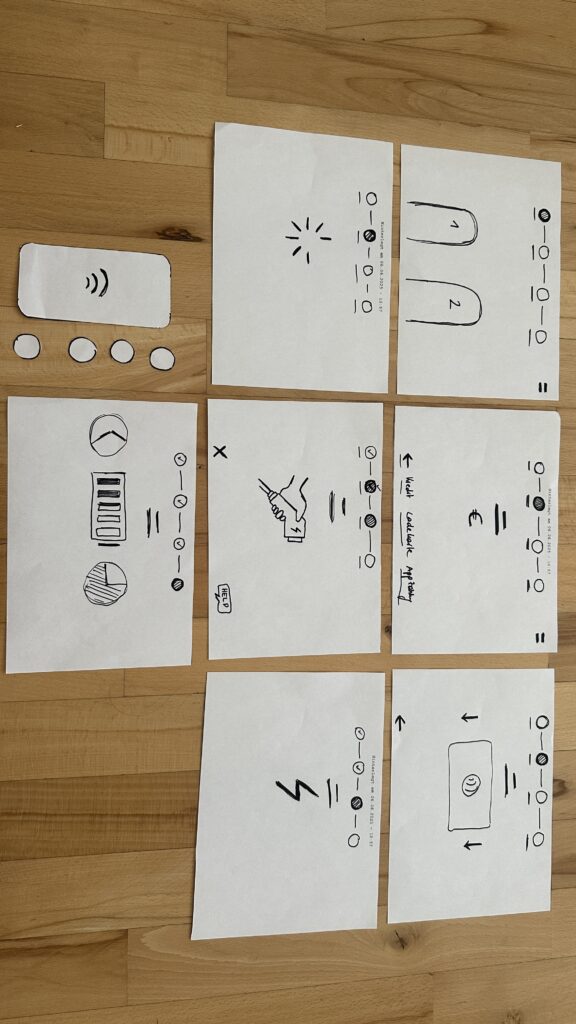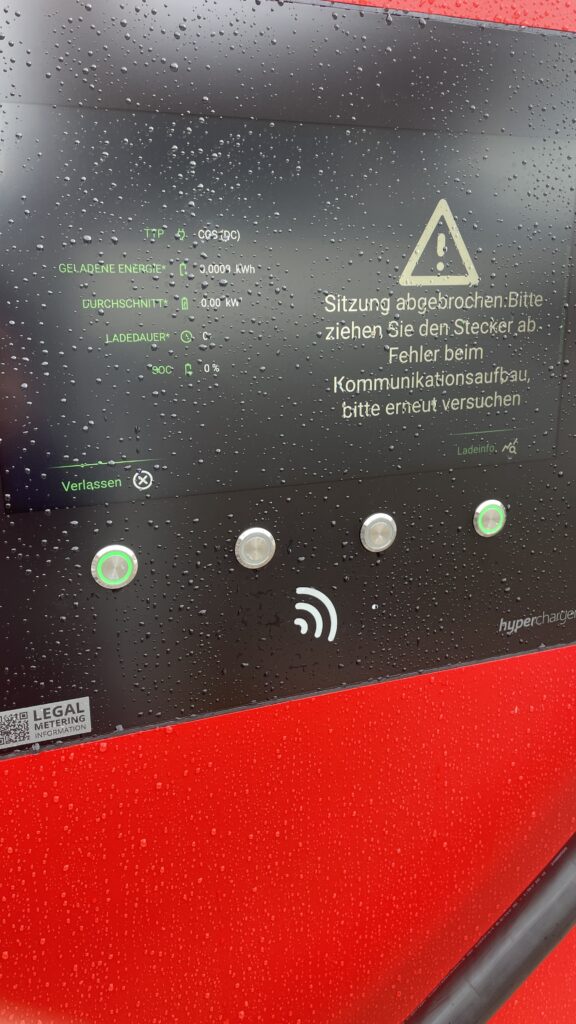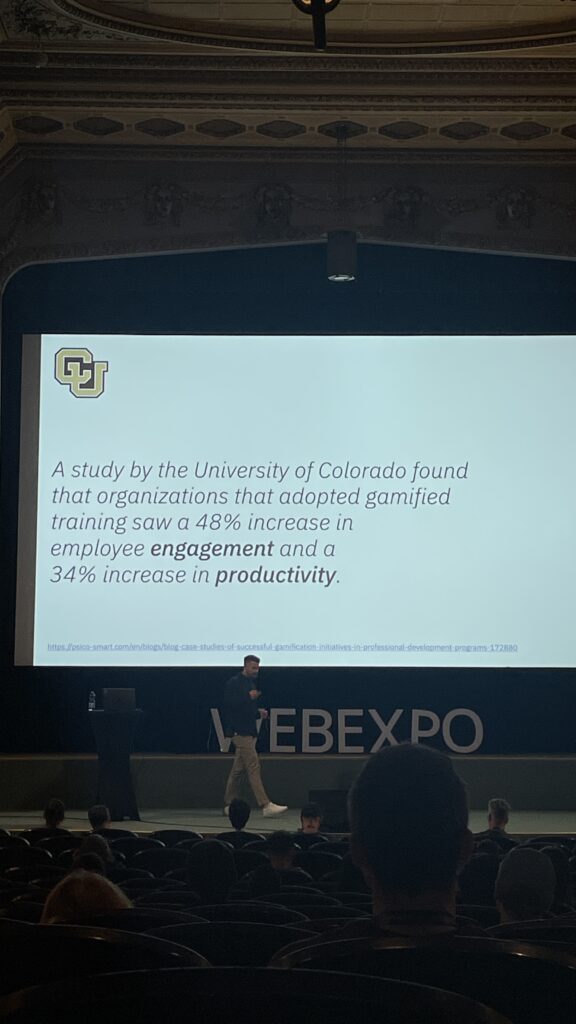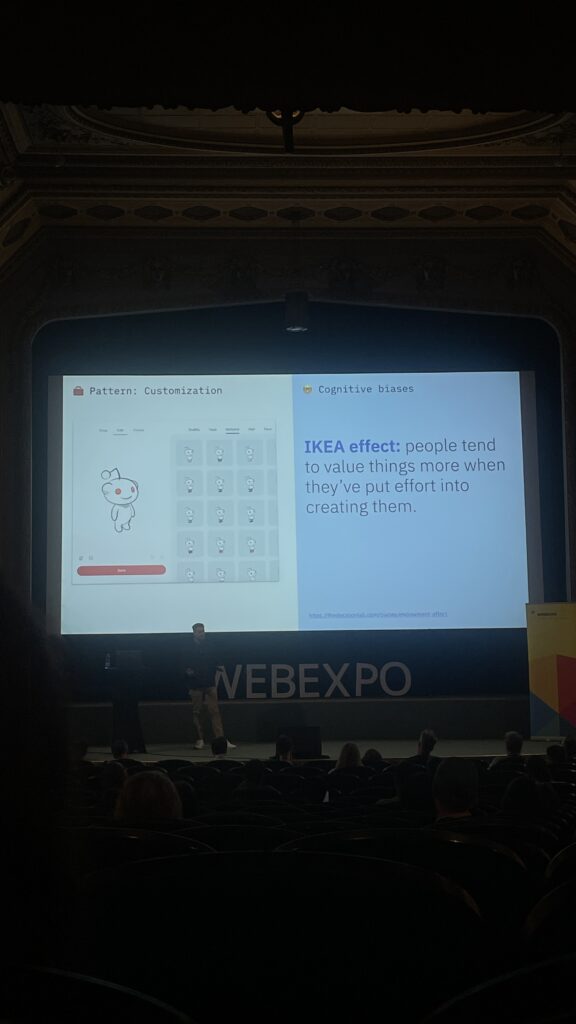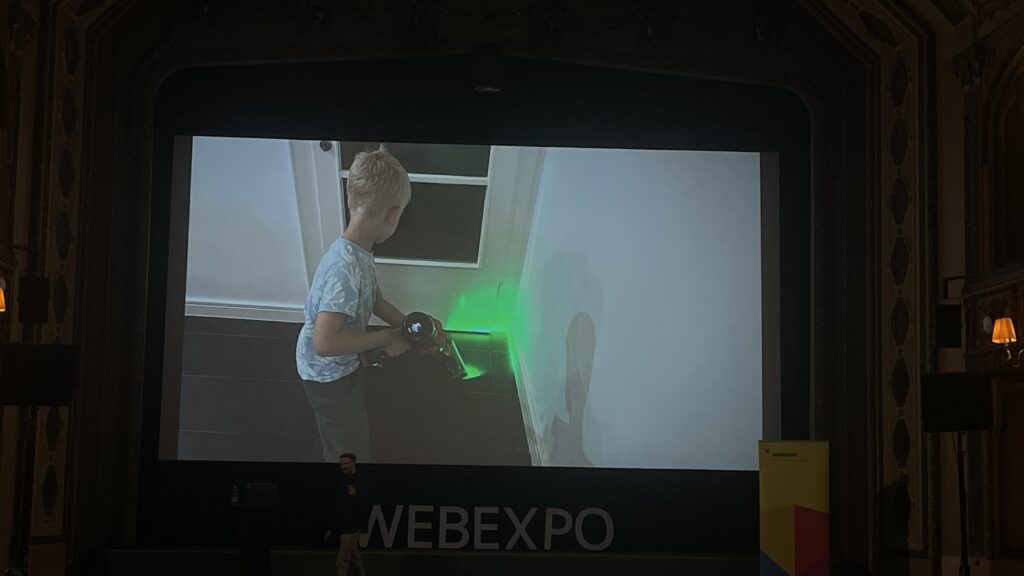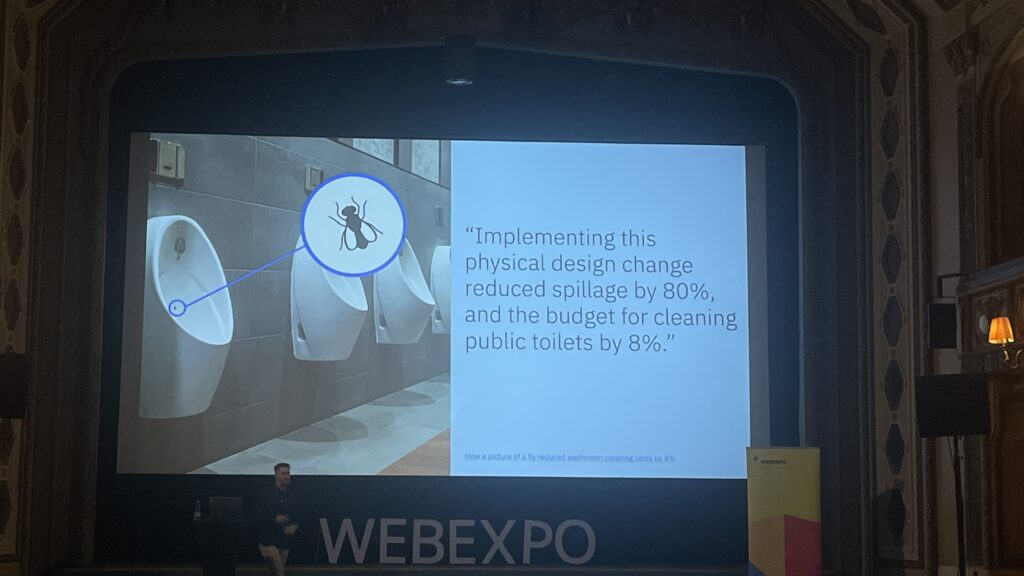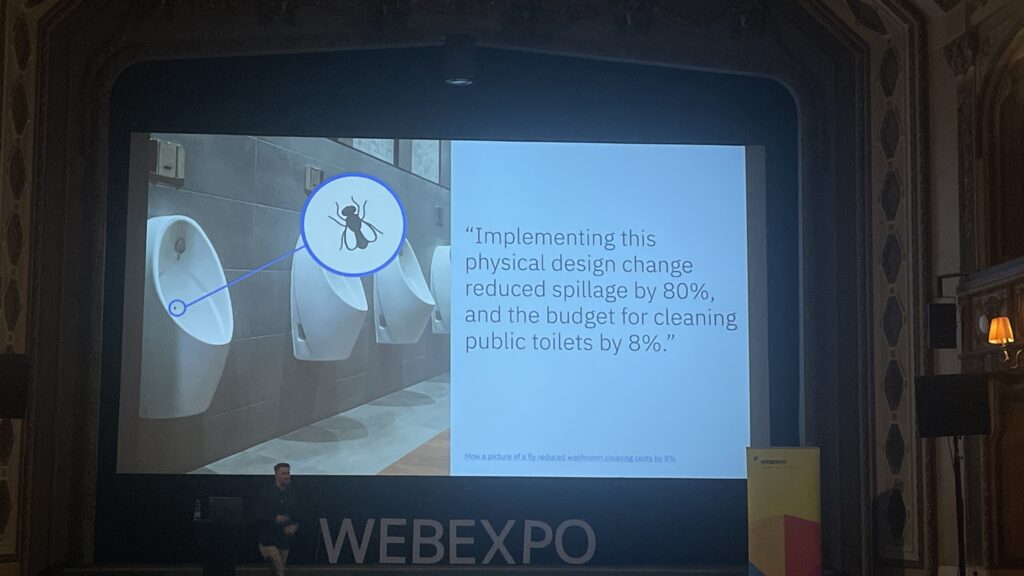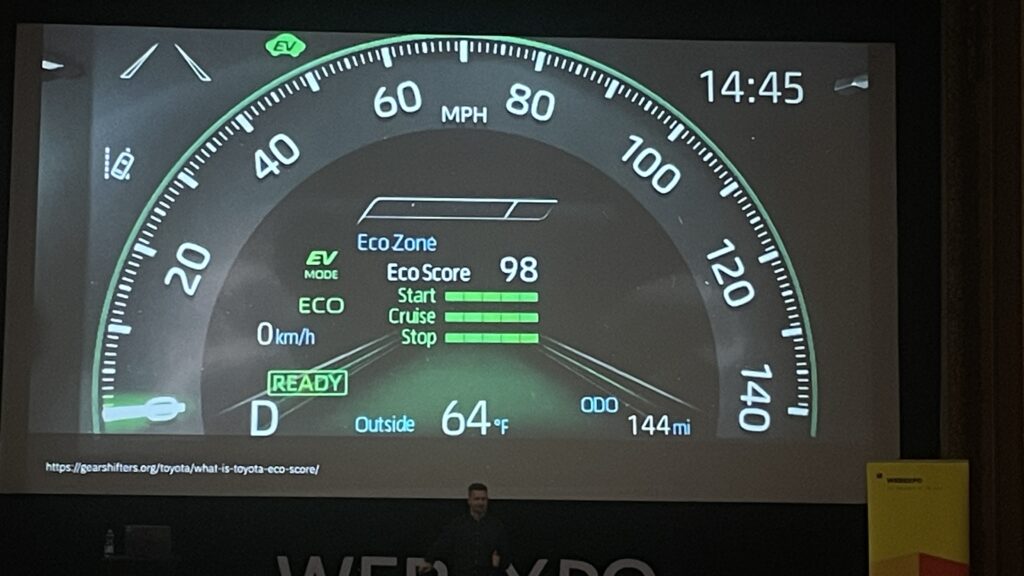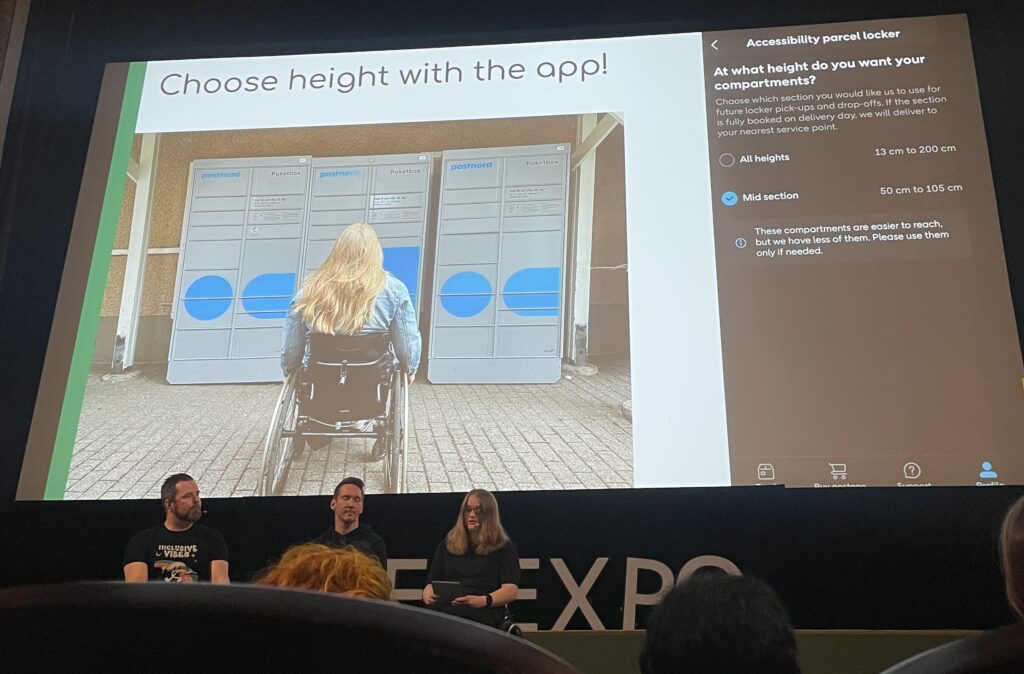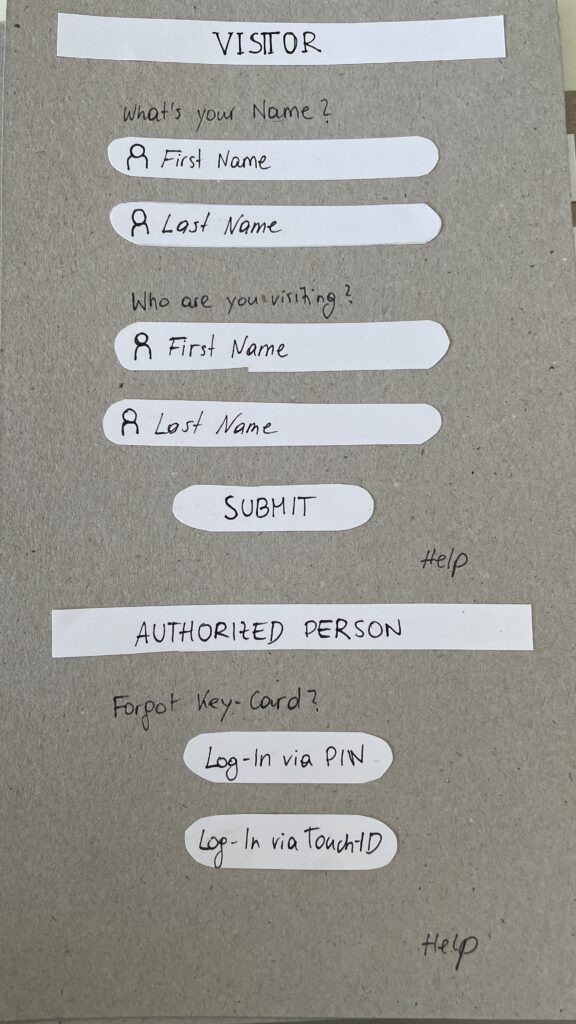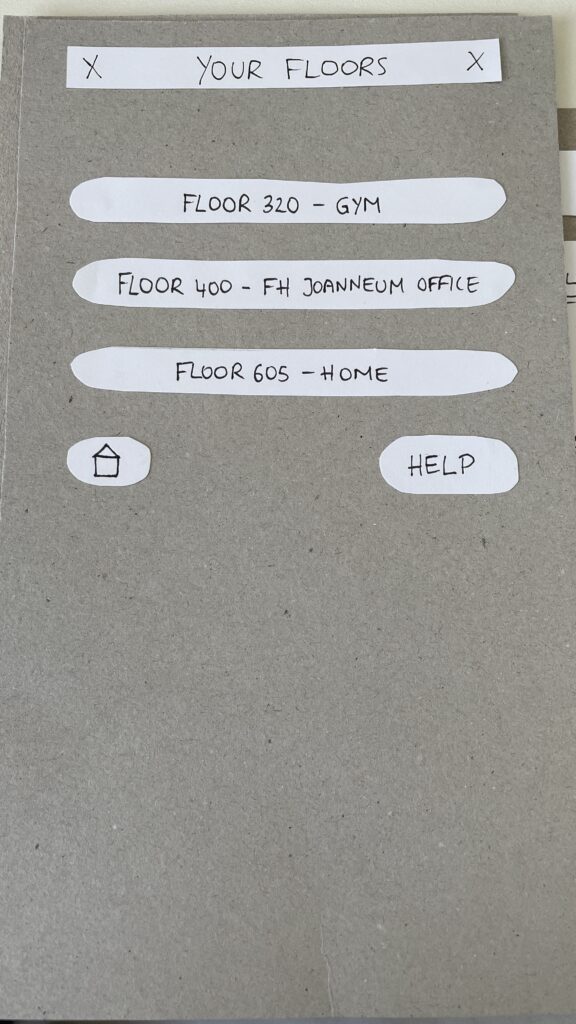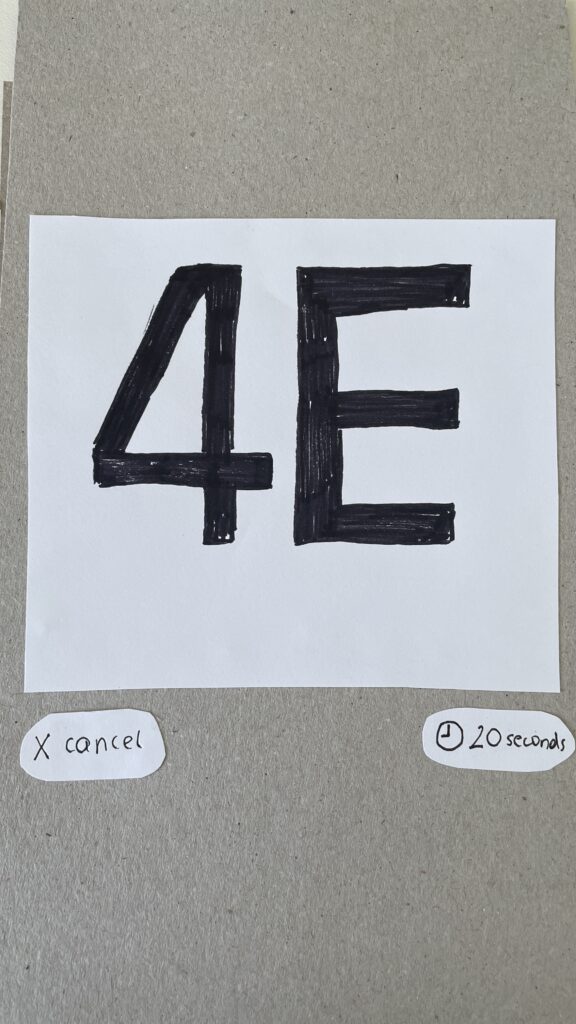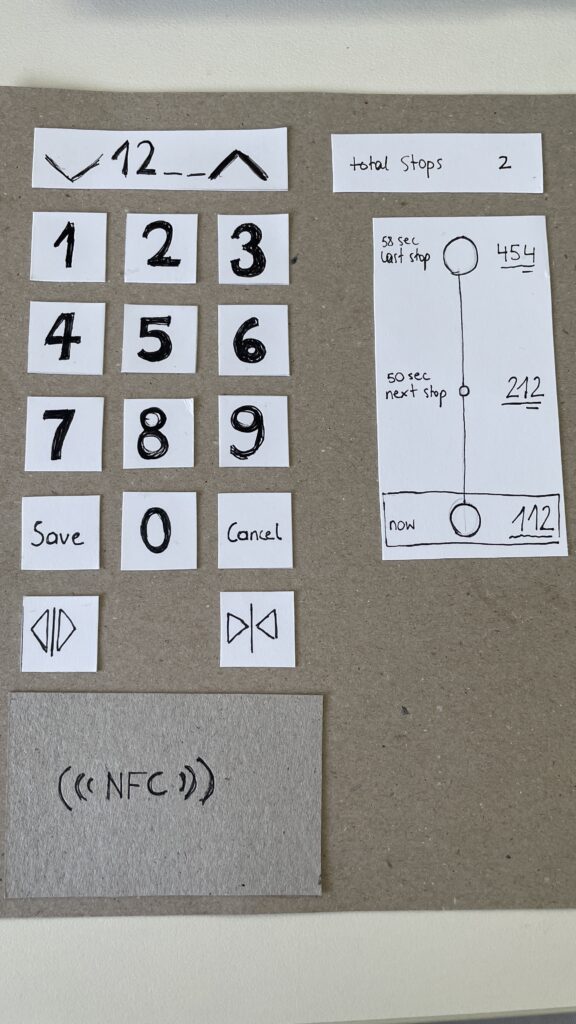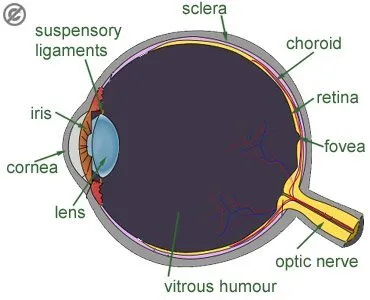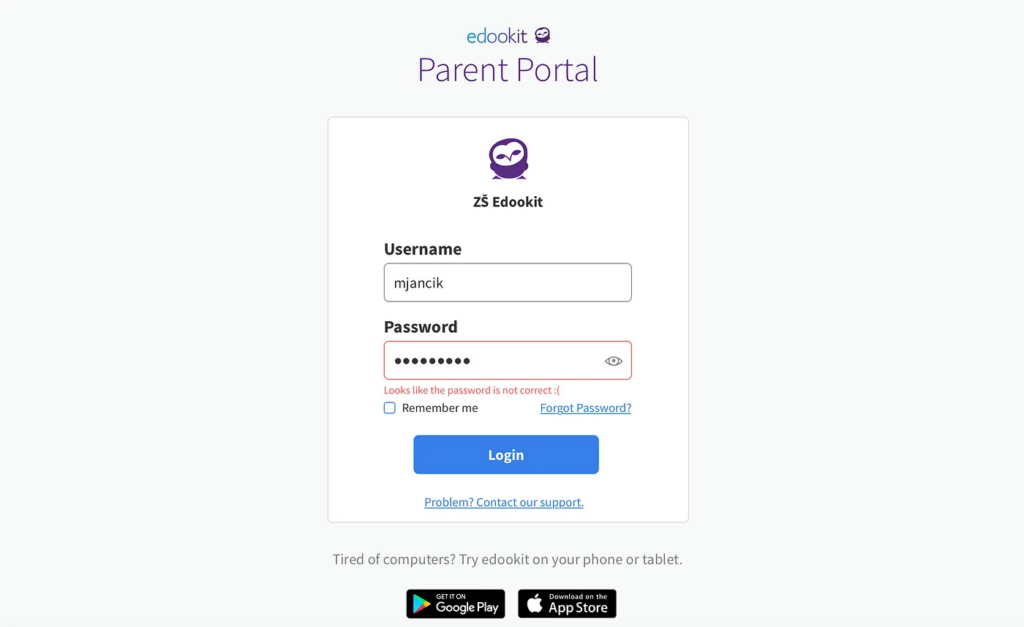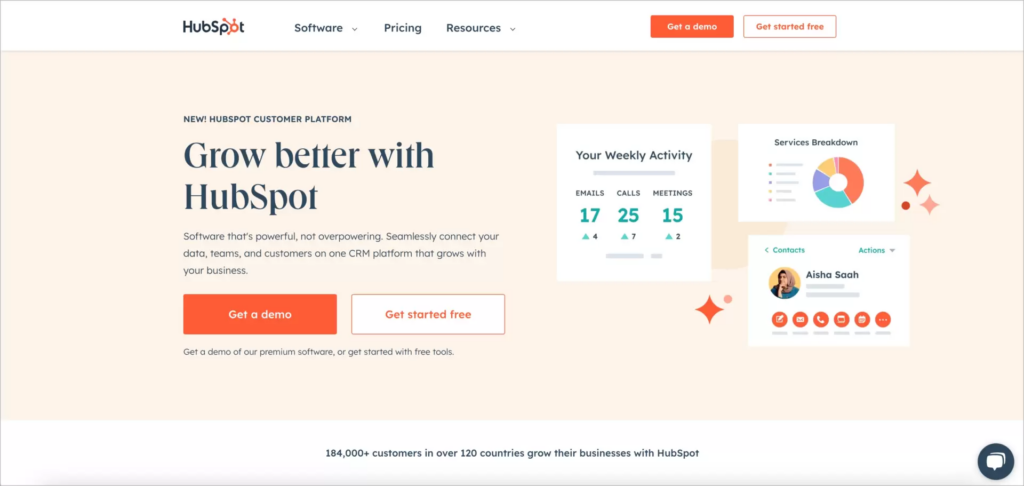i
Reflection
After completing all six blogposts, I can honestly say this project has been one of the most meaningful and eye-opening experiences in my design journey so far. Coming from a background where I mostly design websites, this was one of the first times I actively left my comfort zone. Instead of staying behind the screen, I went out into the real world to observe and interact with actual users, something that brought an entirely new perspective to my design process.
One of the biggest challenges during this project was balancing university life with on-field research. It was often hard to find time between classes and other commitments, but I realized how important it was to physically be on-site, at charging stations, in parking lots, observing real behaviors and asking the right questions. This kind of research, although sometimes chaotic or unplanned, gave me insights I would never have gained just by doing desk research.
A big thank you goes to my girlfriend for helping me throughout the process and also to her father, who kindly provided his electric vehicle for testing and documentation. Without their support, I wouldn’t have been able to simulate such realistic use scenarios.
Through the user tests I conducted and the interviews I held, I became much more aware of how inconsistent and often frustrating the user experience at EV charging stations still is today, from unclear interfaces and error messages to accessibility issues that are simply being ignored. It’s something I just couldn’t leave as it is, so I decided to dive in and see how design can actually help.
What really pushed me to include accessibility in my scope was a talk I attended at WebExpo, which reminded me that inclusive design doesn’t happen by accident. It has to be a conscious decision. Even though I wasn’t able to interview users in wheelchairs for this phase, it became clear to me how critical their needs are and that they are still often overlooked in public infrastructure. That’s why I’ve decided to explore this further in my Master’s thesis, where I’ll have more time and space to go deeper and also include more diverse perspectives.
The prototype I created is not a finished product, it’s a set of mid- to high-fidelity frames that visualize potential solutions. But even at this stage, seeing things come to life helped me immensely in understanding where the problems lie and how users interact with the interface. These prototypes made testing and iteration so much more tangible and I gained valuable feedback that will shape the next versions.
Looking back, I’ve not only developed skills in field research, user testing, and accessibility, I’ve also learned to trust the process of going out, listening, observing, and embracing the unpredictable. It’s exciting to think that this might just be the beginning of a much bigger journey in designing more inclusive and user-friendly mobility experiences.