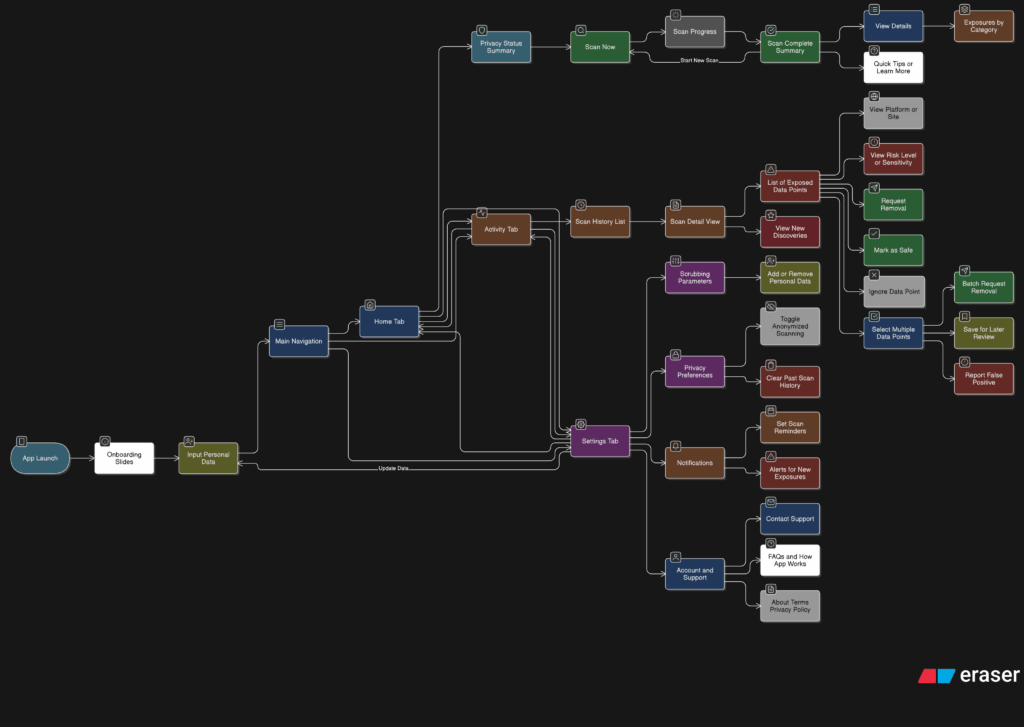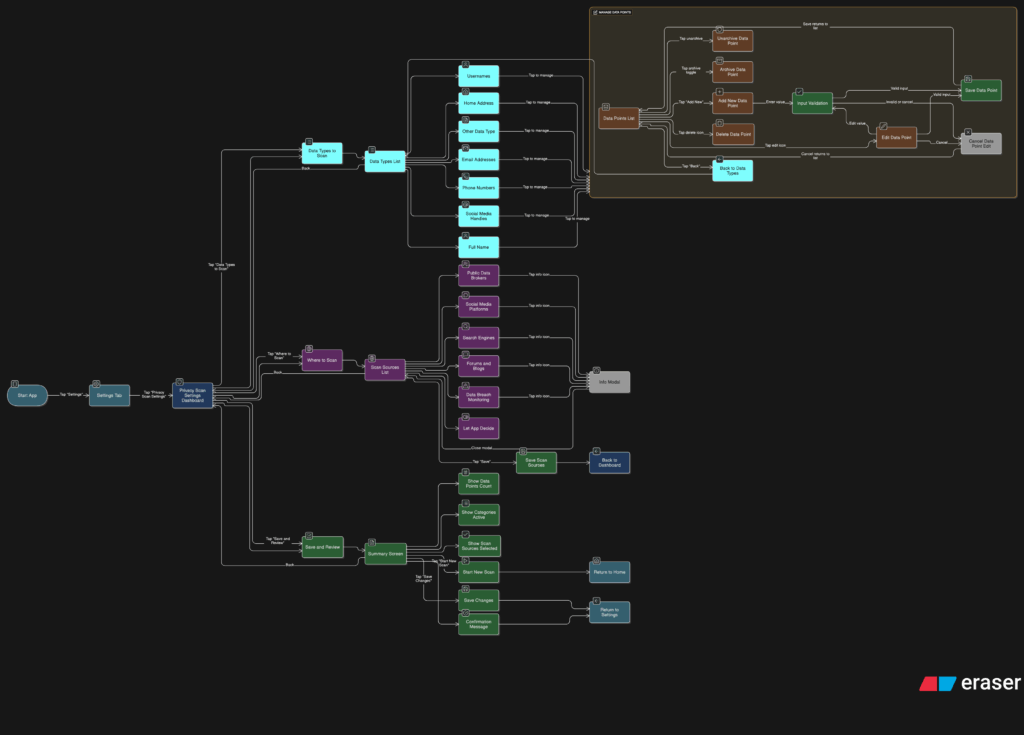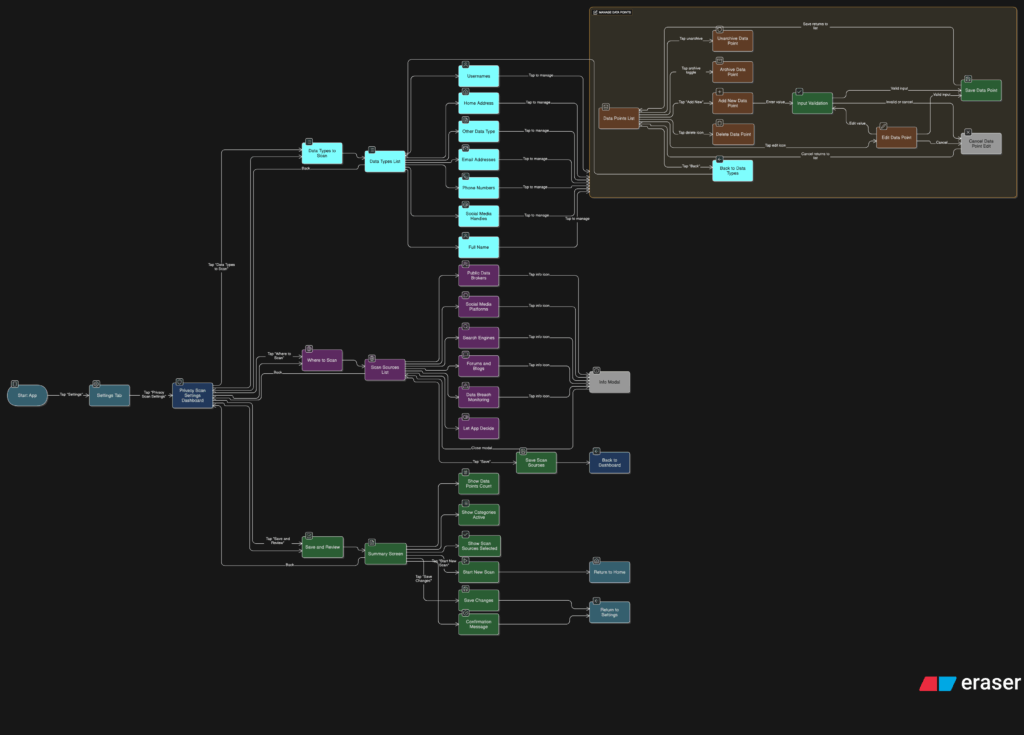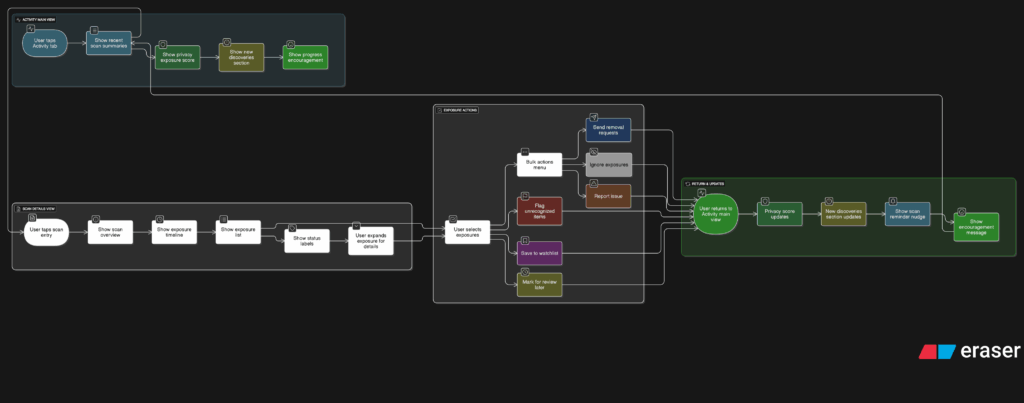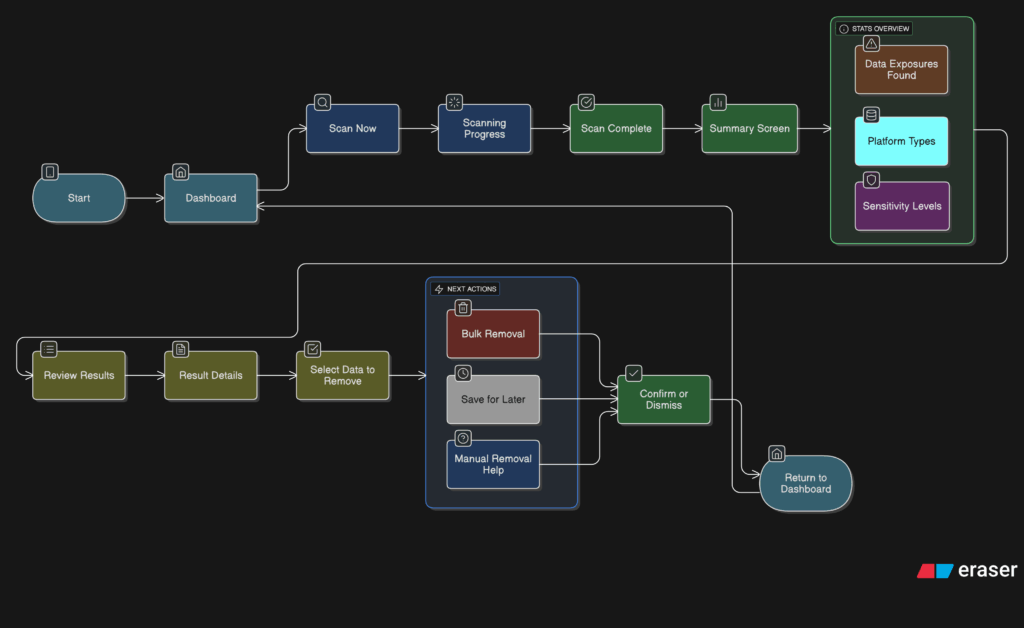This impulse is a bit different from the others because it is not a book or a talk, but a lunch meeting with Prof. Konrad Baumann that helped me put much sharper edges around my thesis idea. The conversation was essentially my first “real” check-in with someone I would like to supervise my thesis, and it forced me to articulate my motivations and what I actually want to achieve with “effective ethical design” and digital footprints. Instead of staying in my own head, I had to explain why this topic matters to me and where I see it sitting inside UX practice and the wider industry. That alone made this meeting feel like an important impulse.
We started by reconnecting threads from a previous class discussion, where we had talked about our interests in the UX field and the kinds of industry problems we care about. For me, those questions brought back the same themes: ethical design, dark patterns, privacy, and how users are often left in the dark about their data trails. This lunch was like a continuation of that exercise, but one-on-one and more honest. Saying my thesis topic out loud and contextualising it in front of someone with experience in this area made my intentions feel more “real”, and it also exposed where my thinking was still a bit vague or too broad.
I really liked how he brought up concrete cases and pointed me toward resources, including earlier advice I had heard about noyb (Neuerungen bei Datenschutzfällen), a privacy organisation that regularly takes companies to court over data protection violations. These cases are basically “real-life stories” of where digital products and services crossed lines in how they handled user data. That was a helpful reminder that my thesis is not just theoretical; it sits in a landscape where regulators, NGOs, and companies are already fighting over what is acceptable, from tracking to dark patterns to consent models.
Afterwards, Prof. Baumann shared an interesting ORF article that discusses current tensions and developments around privacy and digital rights in Austria and Europe. Even without quoting it directly, the article makes it clear how much is at stake: from weak enforcement to high-profile cases against platforms and tech companies, it shows that “privacy by design” is not just a slogan but something that either happens in concrete interfaces or does not. For my thesis, this is a useful anchor, because it links my academic work to a living context of laws being tested, companies being challenged, and users being affected.
What I take from this impulse is both emotional and structural. Emotionally, it reassures me that I am not chasing a “nice sounding topic” but something that sits at the intersection of UX, law, and real harms users are experiencing. Structurally, it pushes me to frame my thesis more clearly around a few core questions: How can interaction design make digital footprints visible and manageable in everyday interfaces? How can ethical constraints and legal requirements be translated into practical patterns instead of abstract guidelines? And how can designers avoid repeating the kinds of behaviours that end up in complaints, lawsuits, or investigative articles about privacy abuses?
For my next steps, this meeting gives me three concrete moves. First, to keep mapping real cases (like those collected by noyb and highlighted in media coverage) as examples of what “unethical design” looks like in practice, and why better interaction patterns are needed. Second, to use those cases as boundary markers when I prototype: if a pattern smells like something that has already led to a complaint or enforcement, it is a red flag. Third, to stay in close conversation with Prof. Baumann as a supervisor, so that my thesis stays grounded in both design practice and the evolving legal and ethical landscape.
Link to the ORF article Prof. Baumann shared (in German), which anchors this impulse in current debates about privacy and data protection:
https://orf.at/stories/3410746/
For broader context on enforcement and complaints concerning privacy violations in Europe, especially involving companies like Clearview AI, this overview from Reuters and noyb helps show how data misuse is being challenged at a legal level:
https://www.reuters.com/sustainability/society-equity/clearview-ai-faces-criminal-complaint-austria-suspected-privacy-violations
https://noyb.eu/en/criminal-complaint-against-facial-recognition-company-clearview-ai
Finally, this Austrian consumer-focused article on dark patterns and manipulative web design provides a very concrete list of deceptive practices and explains how new regulations like the Digital Services Act aim to limit them, which connects directly back to my thesis interest in ethical interfaces and user autonomy:
https://www.konsumentenfragen.at/konsumentenfragen/Kommunikation_und_Medien/Kommunikation_und_Medien_1/Vorsicht-vor-Dark-Patterns-im-Internet.html
Disclaimer: This blog post was developed with AI assistance (Perplexity) to help with structuring and phrasing my reflections.